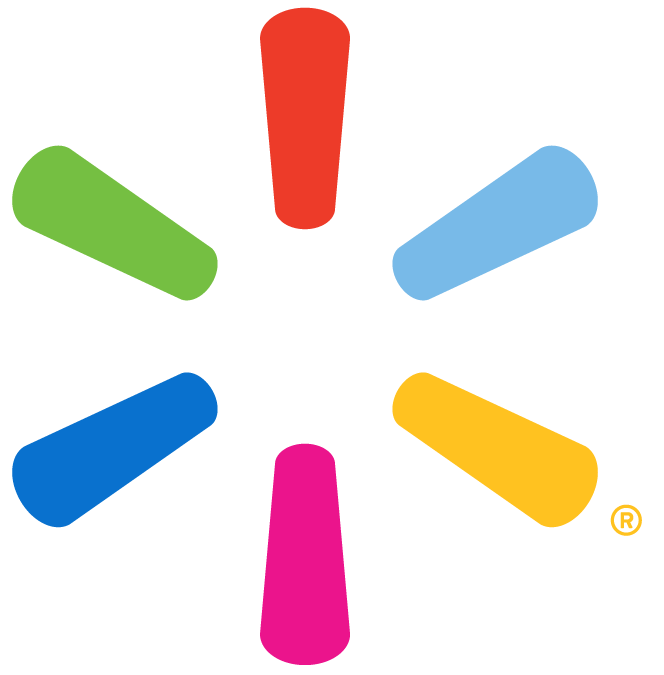Imagine a tool with multiple people management functions for both you and your immediate supervisor. That is the idea behind our People systems, which includes Workday, People Solutions, the Service Portal, and your Me Page.
Keep in mind that everyone has access to each one of the systems. However, depending on if you’re an associate with direct reports or not, the tools available to you within Workday will be different. Learn how to navigate each system and distinguish between Workday capabilities available to all Walmart associates and those only available to associates with direct reports.
If you have direct reports, be sure to review the information on both tabs below because you will need to be familiar with the full process for navigating Workday.
Have you ever wanted to give yourself a $10 pay rate increase? Unfortunately, giving yourself a raise or promotion isn’t one of the features available to you in our People systems. However, you do have the ability to manage quite a bit, from your personal information and talent profile, to accessing Workday resources and performing service requests. Our People systems put a great deal of power at your fingertips.
In this section, we will go over the systems and capabilities available to all associates, both with and without direct reports.
At the end of this section, you will be able to:
- Navigate to and within your Me Page
- Navigate to and within Workday
- Navigate to People Solutions
- Navigate to Service Now
- Navigate to Additional Resources
Your Me Page is your one-stop-shop for everything that matters to you such as benefits, career, and pay. It is also the access point to Workday, People Solutions, and Service Now. Navigating to your Me Page is a straightforward process. Simply log on to One.Walmart.com. Next, click directly on Me at the upper righthand corner of the screen.
Note that the Me Page for an associate with direct reports looks slightly different from an associate without direct reports. An associate without direct reports will not have a My Teams link next to Me.
Let’s Explore Your Me Page!
PURPOSE: Navigate the tools and capabilities the Me Page has to offer for all associates.
Practice: Click on and explore the tiles right underneath the header image of your Me Page. Next, review the quick access tiles below it. Some questions you might want to ask yourself are:
- Is my most recent paystub accurate?
- What are my current benefits, and do I need to enroll at this time?
- What learning content can I look at that is beneficial to my role?
What are some of the things you can do within the My Money tab? (Select all that apply.)
Personal goals can also be accessed from the Me Page and not just through the Performance application in Workday.
You can access Workday, Service Now, and People Solutions from your Me Page.
Like navigating to your Me Page, getting to your Workday homepage is also a straightforward process. Ensure that Me on your Me Page is selected if it isn’t already. Next, click on the My Information tile with the “W” symbol for Workday.
Welcome to Workday!
Note that the applications, or worklets, available within Workday will be different depending on if you have direct reports. All associates will have access to Performance, Directory, Favorites, their Workday inbox, and changing or viewing Personal Information. Take a moment to observe the components you have access to.
Let’s Explore Your Workday!
PURPOSE: Navigate the tools and capabilities in Workday for all associates.
Practice: Click on and explore the tiles right underneath the Welcome banner. Explore Personal Information, Performance, Directory, Favorites, and your Inbox. Some questions you might want to ask yourself are:
- Is my personal information correct and up to date?
- Who are all the people on my team?
- Do I have any unread messages in Workday that need action?
- Have I updated my skills and capabilities in my Talent Profile?
Which worklet allows all associates to view all the members of their team, their organizational chart, and a directory of all Walmart Stores?
What are some of the things you can do within your Personal Information worklet? (Select all that apply.)
What are some of the things you can do within your Performance Worklet? (Select all that apply)
The steps to add reports and worklets to your Workday homepage as follows:
Whether you have direct reports or not, you might need to order new hardware, read a how-to guide for a process in one of our People systems, or check on the status of a ticket. Service Now is Walmart’s Service Portal that houses service requests, knowledge articles, and a catalog of all the tickets you’ve opened.
There are two main accesses to the Service Portal.
- You can access the Service Portal by clicking on the tile with the power button icon in the Support section of your Me Page.
- Alternatively, the Serve Portal can be accessed through the Contact tile, which depicts an icon of a person speaking. This is also found in the support section of your Me Page.
There’s a lot you can do in Workday. But for the things you cannot do or the things you need support on, there is People Solutions. People Solutions is a support team devoted to all Workday transactions. There are two ways for you to contact People Solutions: via chat or by phone.
1. Chat: Contacting People Solutions via chat happens within the Service Portal. From the Service Portal homepage, simply click on the speaking bubble at the bottom right corner.
2. Phone: Contacting People Solutions by phone is as simple as dialing 800-530-9929 (opt. 4). Be sure that it is within the hours of 7 a.m. to 5 p.m. CST, Monday to Friday. To locate this phone number, navigate to your Me Page and scroll down to the Support section. Next, click on the Contact tile depicting the icon of a person speaking. You will be directed to a My Contacts page with several contact resources, including the phone number for People Solutions. Take a moment to review some of the other support services and phone numbers you might need.
PURPOSE: Several search tools are available to you to help you find additional resources for People systems. From utilizing the search box within Workday and OneWalmart, to searching various knowledge articles in the Service Portal, it is important to be able to navigate the search functions within People systems to find additional information you might need.
Practice: Within Workday, OneWalmart, and the Service Portal, utilize the search box to search Workday. What resources do you see? Is there anything you might use? What else do you think you might search for in these search boxes?
Watch this video to review key elements about Workday. The video also goes over navigation to your Me Page from OneWalmart, as well as to People Solutions and the Service Portal.
As an associate with direct reports, you have more features available to you on your Me Page as well as within Workday. These additional features are all geared toward managing direct reports. On your Me Page, next to Me, there is a link to My Team. On My Team, you’ll also find access to the Service Portal and contacting People Solutions. However, there are specific tools and resources for managing your team.
This section will only go over some of the Workday functions for associates with direct reports. If you have direct reports, it’s strongly advised to start with the All Associates tile as that general information is not repeated here.
At the end of this section, you will be able to:
- Navigate to and within Workday as an associate with Direct Reports
Workday
All associates arrive at their Workday homepage through the same process. Ensure that Me on your Me Page is selected if it isn’t already and click on the My Information tile with the “W” symbol for Workday. However, as an associate with direct reports, your Workday will have additional applications, called worklets. Some of them include My Team, Talent, Birthdays, Anniversaries, and Compensation. Your page will look more like this.
Take a moment to observe the worklets you have access to.
Let’s Explore Your Workday!
PURPOSE: Navigate the tools and capabilities in Workday for an associate with direct reports.
Practice: Click on and explore the worklets and icons on your Workday homepage. Explore My Team, Talent, Birthdays, Anniversaries, and Compensation. Some questions you might want to ask yourself are:
- How can I generate reports to make my life easier? (see All Associates tile)
- How can I recognize the birthdays and work anniversaries of my direct reports?
- Are the compensation and position titles for my direct reports current and accurate?